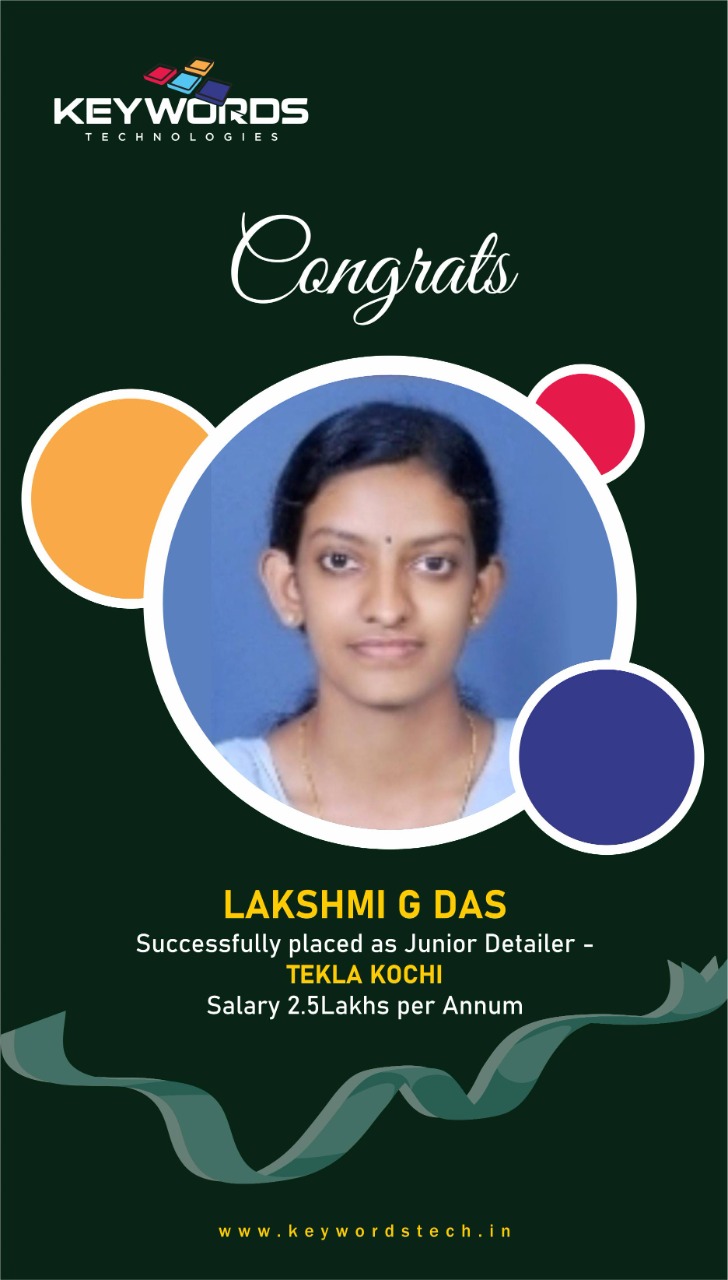1. SHAPE CATALOG
This improvements is dedicated especially for shape lovers. The shape catalog has new eye and with this also new features for example we can create a new groups and organize our shapes between our customize groups to get a better overview also we can use the stars and tags to mark out our favourite shapes. So now our shapes will be much better, organized and easier to manage.
2.BATCH EDITER
This is something that it was already planning to develop myself until I found out that TEKLA is coming out something similar. This is my favourite one patch editor. Suppose an example we have four undetailed columns with the same position number and next we have to detail all of them. Let’s use some connections between the footing and column, column and beam also lets put with components, The reinforcement and do some manual. Now we have one detailed column and three undeter columns that would have different position number. If you would do the numbering but luckily we have patch editor to help us out. Let’s select the source assemble to take a space and TEKLA automatically finds very similar elements or assembles from the model automatically we can add or remove manually but everything looks good in this time . So lets copy all the modifications also to the other elements and you can see miracle has happened everything has done quite quickly. It also quite correctly all the connections reinforcement from the source element to the very similar other elements. Lets do the numbering and we can see that all columns or cost units have the same position.
3.SHOP DRAWINGS FROM CONTEXTUAL TOOLBAR
This is how we did shop drawings until now the small change that we can have now is that we can do create these shop drawings also directly from contextual tool bar much easier and faster way of creating them and also we can open these drawings directly from the contextual toolbar. But the same drawings are also in drawing manager
4.DIMENSION ASSOCIATIVITY RULES
We can select first point and we can choose with what element or object this dimension line or dimension will be connected. Moving up and down we can see if something is out of list. Lets change for example footing put the next dimension point and again we can choose to read what element object it will be connected. Once dimension is placed we can easily show dimension as it resistivity rules and again we can change with what elements or objects these dimensions will be connected. So, if something will change on drawing side or if you want to clone these views then we say the rules what TEKLA should
5.EXCLUDE TEMPLATE FROM ONE DRAWING
Suppose we have a drawing we have this embed stable template that we can like to get rid of so far. I have put these options to show or hide different tables under drawing user defined attributes but now we can easily exclude template from layout and then just delete it excluding the template and deleting it affects only this drawing. So if we go the some another drawing that use the same layout. We can see that this embed table is still there and going back and our previous original drawing we can see that in this drawing this table is has been taken out or hidden. We can always restore our layout quite useful and easy for every